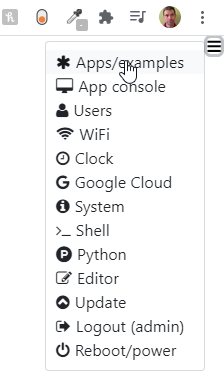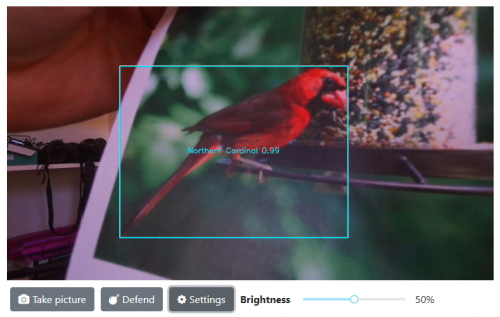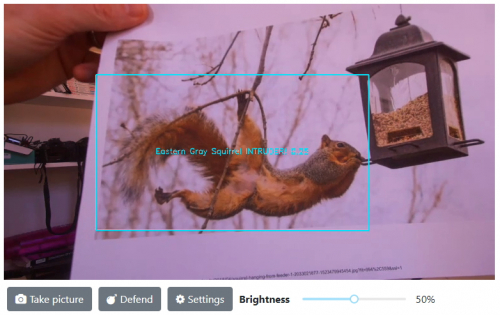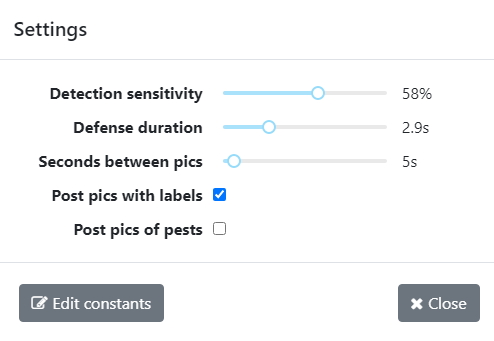Table of Contents
Birdfeeder Application
Overview
Vizy will sit in your backyard and patiently watch your birdfeeder, taking pictures of birds that visit your feeder, identifying their species, and uploading the pictures to the cloud. And it will identify unwanted visitors (e.g. squirrels) and administer a harmless squirt of water (if you like) to teach them a lesson. ![]()
It uses a custom TensorFlow network trained on 20 North American bird species (Bluebird, Cardinal, Sparrow, etc.) and 10 potential pest species (squirrels, cats, opossums, etc.)
Getting started
You can run the Birdfeeder application at any time. Begin by turning on your Vizy and pointing your browser to it. (Please refer to the getting started guide if you need help with connecting to your Vizy, etc.) Click on the ☰ icon in the upper right corner and select Apps/examples.
And then selecting birdfeeder from the apps list and clicking on Run:
The birdfeeder application takes several seconds (~20 seconds) to load. When it finishes loading, you'll be presented with a screen similar to below. To test, you can hold pictures of birds in front of Vizy as shown:
Or you can hold pictures of squirrels:
Deploying
You can either have Vizy sitting outside, next to your birdfeeder, all comfy and cozy in an outdoor enclosure, or you can point Vizy at your birdfeeder through a window, possibly using a zoom lens. In general, you want Vizy to be able to see a good amount of detail of the birds – the birds should occupy about 20% of the image. If they occupy 10% of the image or less, much of the detail will be lost, and Vizy won't be able to identify them.
Configuring Google services
In order for Vizy to upload photos to the cloud, you'll want to give Vizy access to its own Google account.
Once you've set this up, you can test by holding up a picture of a bird in front of Vizy and see if the picture of the bird, once detected, is uploaded to the Google Photos page of the account.
Controls and Settings
At any time you can manually take a picture by clicking on Take picture. This will take a picture and upload it to Google Photos. And at any time you can manually defend your birdfeeder by clicking on Defend. See the section on Defense below. The Brightness slider gives you control over the brightness of the pictures – the brightness of the live images is the same as the pictures that are uploaded to Google Photos.
- Detection sensitivity: Increasing the sensitivity will result in more detections, but possibly more false positive detections. Decreasing the sensitivity will result in fewer detections, but possibly more false negative detections.
- Defense duration: this control adjusts how long you want to “defend” your birdfeeder each time Vizy detects an unwanted visitor. It controls how long the squirt lasts, for example.
- Seconds between pics: If Vizy detects a bird at your birdfeeder, Vizy will continuously take pictures and upload the pictures to Google Photos. The seconds between pics value controls how many pictures are uploaded over a given amount of time. For example, if this value is set to 5 seconds, 12 pictures per minute will be the maximum possible picture rate.
- Post pics with labels: Setting this will post images with the detection boxes and labels.
- Post pics of pests: Setting this will post images of unwanted visitors (pests).
Editing constants
For more advanced and fine-grained configuration options, you can click on Edit constantsat the bottom of the Settings dialog. This will bring up an editor in a separate browser tab so you can make edits to the consts file. (If you have popups blocked, you may need to give Vizy permission to create the new tab.) Within this file are configuration values for specific bird/animal species as well as ways to configure which species are considered pests.
After editing and saving, you will need to restart the birdfeeder application for the changes to take effect. (You can restart the application by selecting it again in the Apps/examples dialog and clicking on Run.)
Defense
When Vizy detects a pest, it can deliver a harmless squirt of water to discourage said pest from returning. That is, Vizy can control a sprinkler valve (the type used for automatic irrigation systems), and in turn, the sprinkler valve can control water to a sprayer nozzle that's aimed at the birdfeeder.
We'll post instructions about how to set something like this up. It's not too difficult…