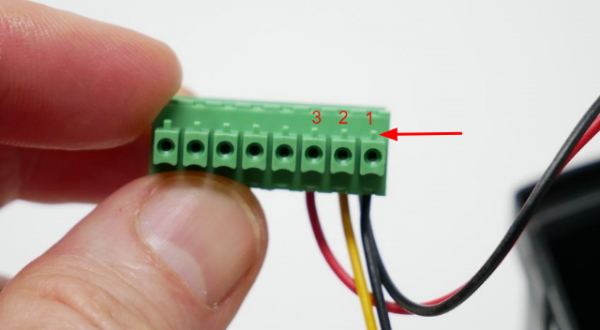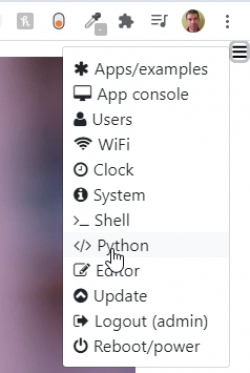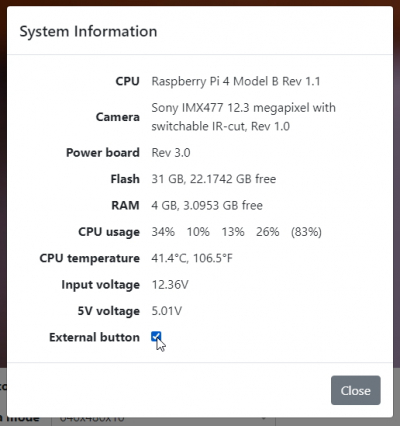Table of Contents
Getting started with the outdoor enclosure
Vizy's outdoor enclosure does an excellent job of keeping Vizy safe and sound through all weather conditions (it's IP66 rated), and it has integrated IR lighting for nighttime use.
Mounting Vizy in the enclosure
To install your Vizy in the outdoor enclosure, you will need the following tools: medium phillips screwdriver, Vizy screwdriver (or small phillips and standard screwdriver), needlenose pliers.
The outdoor enclosure has extra space inside to accommodate a wide range of lens lengths. Depending on the length of the lens, you'll want to mount Vizy in different holes on the mounting bracket. Mounting Vizy as close to the front of the enclosure is preferable to prevent internal reflections from being visible in Vizy's images. Start by finding the M3 fasteners and the 1/16“ spacers.
Take note of the three M3 threaded inserts on the bottom of Vizy. The front-most and rear-most are the inserts we will use to mount Vizy to the mounting bracket.
Wide-angle lens
If you want to use the wide-angle lens (short lens), start by inserting an M3 fastener in the hole as shown – don't forget to add the spacer.
Thread the fastener into the front-most threaded insert on the bottom of Vizy, but do not tighten yet.
Locate the rear-most threaded insert by sighting through a hole in the bracket to determine which hole to use in the bracket. (Or you can count 11 holes back from the front fastener.) Rotate Vizy to the side and insert an M3 fastener with spacer into the bracket hole.
Rotate Vizy back and thread the fastener into the rear-most threaded insert. Tighten both fasteners.
Zoom lens
If you want to use the 8-50mm zoom lens, start by inserting an M3 fastener in the 5th hole from the rear of the bracket as shown – don't forget to add the spacer.
Thread the fastener into the rear-most threaded insert on the bottom of Vizy, but do not tighten yet.
Locate the front-most threaded insert by sighting through a hole in the bracket to determine which hole to use in the bracket. Rotate Vizy to the side and insert an M3 fastener with spacer into the bracket hole.
Rotate Vizy back and thread the fastener into the threaded insert. Tighten both fasteners.
Wiring things up
Included with your outdoor enclosure is a cable for powering the IR light and a button for powering on/off your Vizy while it's in the enclosure. Start by removing the back cap. Use a medium-sized phillips screwdriver to remove the back cap.
Remove the hex nut that's threaded onto the button and insert the button into one of the holes of the back cap. Use needlenose pliers to tighten the nut to keep the button secure.
Insert the wires of the IR light and button into the terminal connector as shown below.
Note the location of the polarizing “nubs” shown by the arrow. The wires are arranged as follows:
- Pin 1: Black wire of both IR and button cables
- Pin 2: Yellow wire of IR cable
- Pin 3: Red wire of button cable
Note also, when using the terminal connector, first loosen the connector's fasteners by turning them counter-clockwise to open the internal clamps. Then insert the wires and tighten by turning the fasteners clockwise. Tug on the wires to make sure they are secure. Your Vizy screwdriver is perfect for this job. ![]()
Testing
Before putting everything back together, let's first test to make sure it's all wired up correctly.
- Plug the terminal connector into your Vizy.
- Plug your Vizy into power.
- Power it on using the normal power button (Note, the external button hasn't been configured yet to turn on your Vizy.)
- Point your browser to your Vizy. (Please refer to the getting started guide if you need help with connecting to your Vizy, etc.)
Testing the IR light
The IR light is software-controlled and normally the pins on Vizy's I/O connector don't supply power until you tell them to do so. The easiest way to enable power (currently) is through Python code, or by bringing up a Python interpreter.
To quickly test things out, bring up a Python interpreter by clicking on the ☰ icon in the upper right corner and selecting Python.
This will bring up a Python interpreter. Within the interpreter type in the following:
from vizy import VizyPowerBoard pb = VizyPowerBoard()
Then to turn on:
pb.vcc12(True)
To turn off:
pb.vcc12(False)
You can tell if the IR light is on by noticing that the individual LEDs faintly glow red. Note, this method of turning the IR LED on and off is just for simple testing. Applications will do this in a more automated way.
If you suspect the IR LEDs aren't lighting up, be sure to recheck the connections, especially those going into the terminal connector.
Note, as long as you have your browser pointed at your Vizy, now is a good time to make sure the Vizy's lens is focused.
Testing the external button
To test the external button, we first need to enable it. Bring up the System menu
and check the External button checkbox and close the dialog. (Note, Vizy will remember this setting even if you turn off and/or unplug Vizy from power.)
You should notice that the LED on the button turns on when you check the External button checkbox. Now try to power down your Vizy with the external button by depressing it for several seconds.
If your external button doesn't seem to work, be sure to carefully check the connections, especially those going into the terminal connector.
Power over Ethernet
If you are using the power over Ethernet splitter, go ahead and follow the installation instructions here.
Final integration
- Start by unplugging the IR cable from the front cap.
- Pull the wire seal through the hole in the back cap until it snaps into place. Note, this might take sufficient force, especially if you have 2 or more cables. A good technique entails pulling the wire seal where it is split. Once you get part of the seal in place, it's easier to get the rest of the seal in place. Petroleum jelly can make things much easier but requires some clean-up.

- Attach front cap to extrusion. Note: if you are using the zoom lens, you may have trouble getting the lens to fit inside the annular (the circular ring) in the front cap. Try pulling Vizy out of the extrusion several inches, fitting the front cap over the lens, and then sliding Vizy back into the extrusion.
- Before tightening the screws on the front cap, you might make sure that the lens is focused and the glass in the front cap is clean/free of lint.
Your Vizy is now snug in its enclosure and safe from the elements. Nice work! ![]() You can use the 1/4-20 fastener nut(s) on the bottom of the enclosure to mount your Vizy where/how you would like.
You can use the 1/4-20 fastener nut(s) on the bottom of the enclosure to mount your Vizy where/how you would like.
Simple mounting ideas
The outdoor enclosure doesn't come with a mount, but you can easily make one out of common materials you can find at a home improvement store.
Pole-in-ground mounting
In particular, you can take a 1.5“ PVC pipe and cut it to the desired length and drive it into the ground for a simple camera mount that will stay put. Angle-cut the PVC pipe (see below), which makes it easy to drive into the ground. Combine with one of the camera mounts below.
Cantilever mounting
Again by using 1.5” PVC piping, the same mounting ideas can be applied to other setups, such as mounting from the underside of a roof eave. That is, you can use a screw-tab cap in combination with PVC elbows to create a mount that fits your needs. Combine with one of the camera mounts below.
Fixed camera mount
Materials needed (in addition to 1.5“ PVC pipe):
- 1.5” PVC cap
- 1/4“ stainless washers
- 1/4”-20 stainless nuts
- 1/4“-20 x 1.25” stainless bolt
The mount starts with a 1.5“ PVC cap with a 1/4” hole drilled into the center. Take a 1/4“-20 x 1.25” bolt with washer and insert into the underside of the cap.
Place another washer on top and tighten a nut using a wrench and screwdriver.
Place another nut and washer on the top and thread the bolt into the nut of the outdoor enclosure.
Tighten with a wrench.
You can then place the cap on top of the PVC pipe. No PVC adhesive is necessary.
Adjustable angle camera mount
Materials needed (in addition to 1.5“ PVC pipe):
- 1.5” PVC cap
- Ball head camera mount (Amazon B08R7TSNP2, or Amazon B096K1X5NG, etc.)
- 1/4“-20 x 0.5” stainless bolt
- 1/4“ washer
The mount starts with a 1.5” PVC cap with a 1/4“ hole drilled into the center. Take a 1/4”-20 x 0.5“ bolt with washer and thread into the underside of the cap.
Tighten onto the ball mount with a screwdriver.
Thread the ball mount onto the outdoor enclosure and tighten.
You can then place the cap on top of the PVC pipe. No PVC adhesive is necessary. The ball mount gives you 3 degrees of easy adjustment.