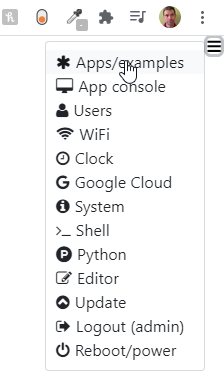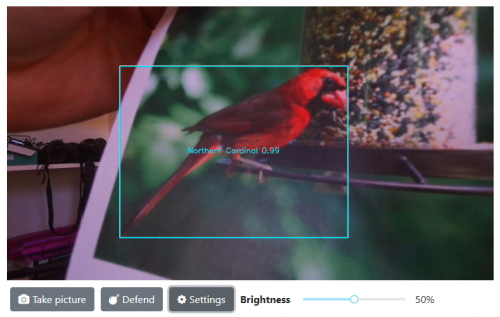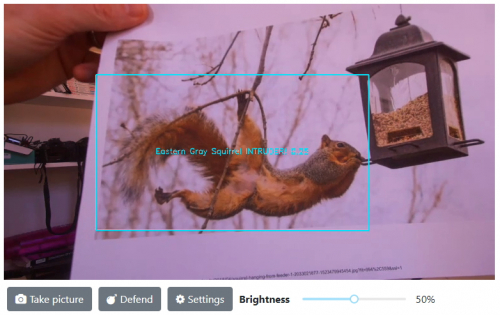This is an old revision of the document!
Table of Contents
Birdfeeder Application
Overview
Vizy will sit in your backyard and patiently watch your birdfeeder, taking pictures of birds that visit your feeder, identifying their species, and uploading the pictures to the cloud. And it will identify unwanted visitors (e.g. squirrels) and administer a harmless squirt of water (if you like) to teach them a lesson. ![]()
It uses a custom TensorFlow network trained on 20 North American bird species (Bluebird, Cardinal, Sparrow, etc.) and 10 potential pest species (squirrels, cats, opossums, etc.)
Getting started
You can run the Birdfeeder application at any time. Begin by turning on your Vizy and pointing your browser to it. (Please refer to the getting started guide if you need help with connecting to your Vizy, etc.) Click on the ☰ icon in the upper right corner and select Apps/examples.
And then selecting birdfeeder from the apps list and clicking on Run:
The birdfeeder application takes several seconds (20 or so) to load. When it finishes loading, you'll be presented with this:
You can hold pictures of birds in front of it – or squirrels:
to see how it does.
Deploying
You can either have Vizy sitting outside, next to your birdfeeder, all comfy and cozy in an outdoor enclosure, or you can point Vizy at your birdfeeder through a window, possibly using a zoom lens. In general, you want Vizy to be able to see a good amount of detail of the birds – they should occupy about 20% of the image. If they occupy 10% or less of the image, the detail will be lost, and Vizy won't be able to identify them.
Configuring Google services
In order for Vizy to upload photos to the cloud, you'll want to give Vizy access to a Google account.
Once you've set this up, you can test by holding up a picture of a bird in front of Vizy and see if the picture of the bird, once detected, is uploaded to the account's Google Photos page.
Running
Testing with pic
Settings
Birdfeeder consts
Hooking up the defense mechanism
Deploying
Mounting
Hooking up hoses, etc. ses