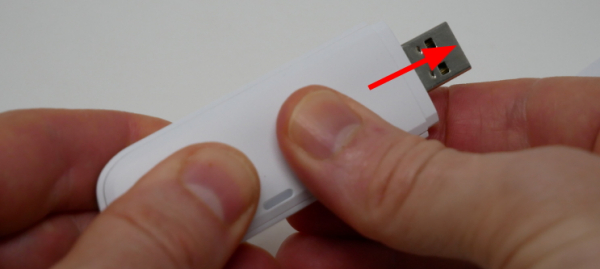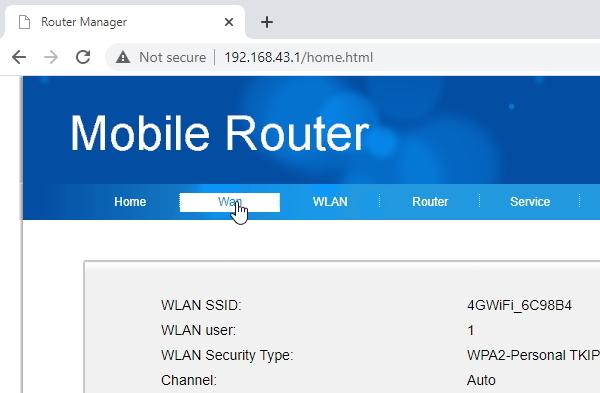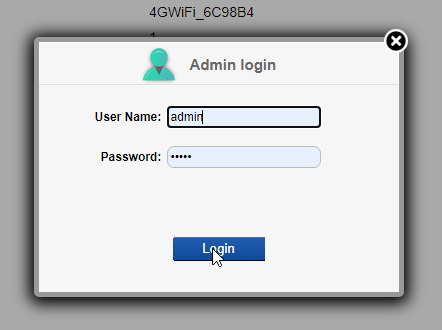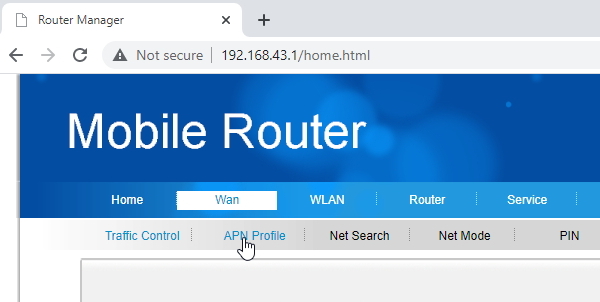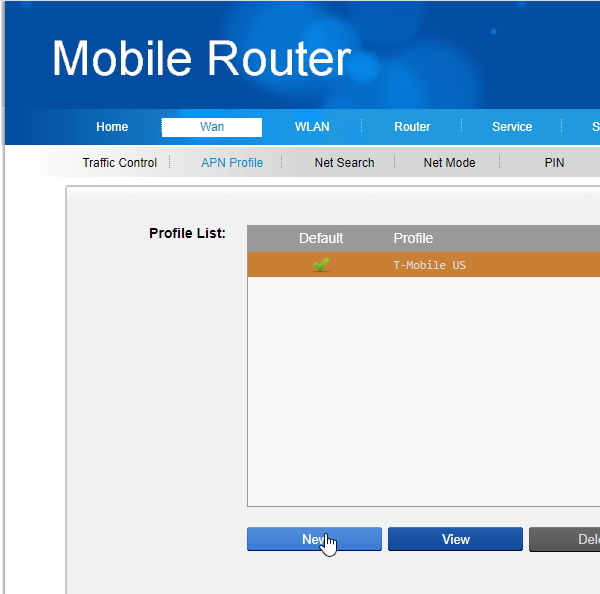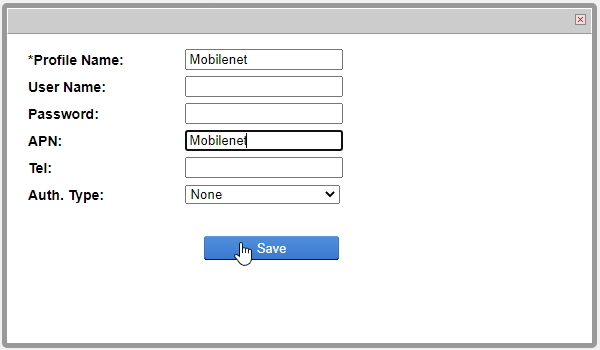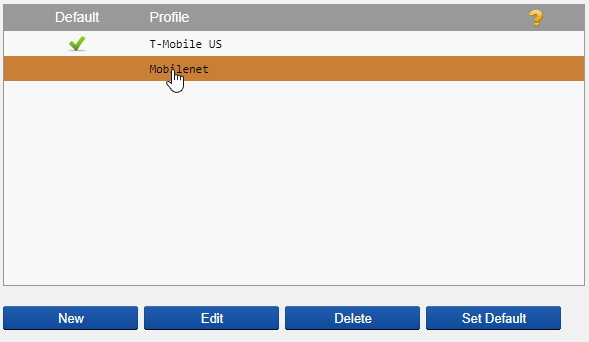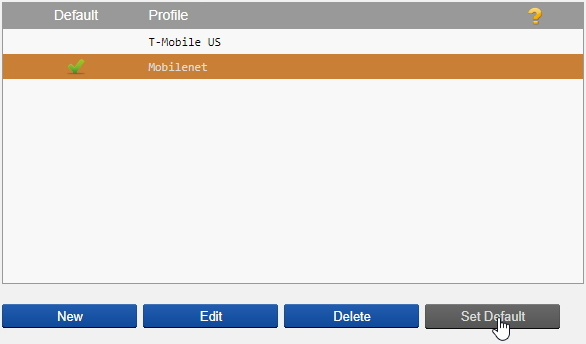Table of Contents
Getting started with the cellular network adapter
The cellular modem gives Vizy network connectivity when/where WiFi or Ethernet isn’t available. It has the following features:
- includes a SIM card for a pay-as-you-go network provider (Speedtalk)
- supports a wide range of 4G LTE bands, which allows it to be used in most countries
- plugs into one of Vizy’s four USB ports either directly, or via the supplied “shorty” extension cable.
Hooking things up
- Plug your Vizy into power and power it on.
Configuring the modem's APN setting
The modem is actually a tiny Linux-based system with 4G and WiFi capabilities running a little web server. Did you know that once you get things going, you can use it as a fully functional 4G WiFi hotspot? (See below)
You have a couple of options to connect to the modem and configure it:
Connect to it over WiFi: When you power on Vizy (and hence the modem), the modem's LED should start as blue/green, then turn red, then turn green. Shortly before turning green, you should be able to connect to the modem's WiFi network. The network name is 4GWiFi_xxxxxx where xxxxxx is some unique number. The password is 12345678. Go ahead and connect to it and point your browser to 192.168.43.1.
Alternatively, you can Connect to it with VNC or by hooking a monitor, keyboard, and mouse to your Vizy: After connecting, bring up the browser by clicking on the  icon in the upper left corner of the desktop. Point the browser to
icon in the upper left corner of the desktop. Point the browser to 192.168.43.1.
Once you have access to the modem's little configuration web server, follow these steps to set the APN:
- You're done setting the APN setting.
Setting up a Speedtalk account
- Start by pointing your browser to
speedtalkmobile.comand clicking on ACTIVATE. - For the service plan, select a BroadBand Data Plan 1GB per month or more depending on your preferences.
- You will then be asked for your billing and credit card information.
- When your account is ready you will receive a confirmation email from Speedtalkmobile.com.
Testing
Note, it may take an hour or so after you receive confirmation that your account is enabled before your modem can get on the T-Mobile network. You will know that your modem has connected when you see the blue/green indication shown below.
Your Vizy should then have Internet access via the cellular modem.
Using the modem with the outdoor enclosure
If you are using Vizy's outdoor enclosure, it's recommended that you mount the modem under the mounting bracket.
- You should now be able to close up your outdoor enclosure, starting by sliding the Vizy into the enclosure from the rear and attaching the back cap.
WiFi Internet hotspot
The cellular modem can be used as a 4G cellular WiFi hotspot. This means that you could, for example, connect your computer's WiFi to the cellular modem and get on the Internet via the modem's 4G connection. This is possible as long as the modem is receiving power and is able to connect to the 4G network. So you could, for example, bring a USB power-pack and the cellular modem and have a WiFi Internet hotspot.
To use the modem as a hotspot, make a WiFi connection to 4GWiFi_xxxxxx where xxxxxx is some unique number. The password is 12345678.
Note, you can change the WiFi password by accessing the modem's web server – point your browser to 192.168.43.1 while you are connected to adjust the various settings, including passwords.
Using a SIM from a different carrier
The modem supports several LTE frequency bands, making it suitable to be used in most countries. In particular, it supports LTE FDD Bands 1, 2, 3, 4, 5, 7, 8, 12, 17, 18, 19, 20, 25, 26, 28, and LTE TDD bands 38, 39, 40, and 41. It's not locked to a particular carrier, so any carrier that supports one or more of these bands should work.
If the carrier has an APN setting, use the section above to set the APN on your modem.