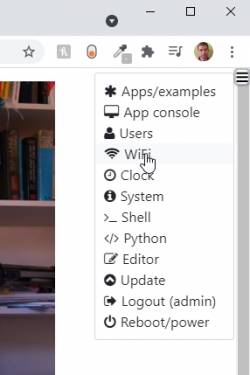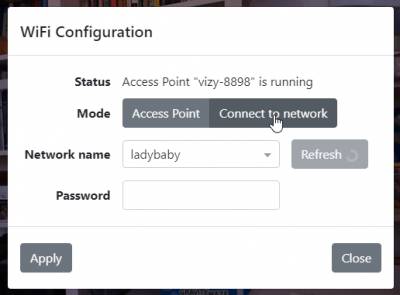This is an old revision of the document!
Having Vizy connect to your local WiFi network
You can have Vizy connect to a chosen WiFi network by supplying the networking credentials. In order to do so, you need to first connect to Vizy using one of the options above (either connect directly over WiFi or connect via Ethernet cable).
Bring up the WiFi config dialog by clicking on the ☰ icon in the upper right corner of your browser that's pointed to vizy.local.
And select Connect to network
Then select the network and enter the network's password and click on Apply. Vizy will then attempt to connect to the network using the credentials you supplied. While it's attempting to connect, Vizy's button will change colors. If Vizy is successful, Vizy will beep with a high pitch, which sounds like this:
If it's unsuccessful, Vizy will beep with a low pitch double-boop and then re-enable its network for you to reconnect and try again. The unsuccessful double-boop sounds like Vizy is a bit annoyed (we think):
This is where things can become potentially confusing because at this point, whether Vizy was successful at connecting or not, you've likely lost your network connection to Vizy. This is because you used a WiFi connection to reconfigure WiFi – in other words, you've sawed off the branch you were sitting on. But it's OK – we told you to do so! It's difficult to do this gracefully unless you use a wired Ethernet connection to configure WiFi. Depending on what happened, continue below.
If you received a successful beep, it's recommended that you power Vizy down and back up again to help your computer deal with the identity change that Vizy just experienced (vizy.local has changed IP addresses!) Power down by holding down Vizy's button for 5 seconds until you hear the low-pitch beep. Vizy will then power-off safely. When you power Vizy back on, it will try to connect to the WiFi network that you just configured. You will know that it makes a successful connection when you hear the high-pitch beep (success!) Vizy will now try to connect to this network from now on when you power Vizy up.
If you received an unsuccessful double-boop, just reconnect to vizy-xxxx as you did before and perhaps make sure that you used the correct password, etc., or try another WiFi network.
When things go wrong
If Vizy isn't able to connect to the WiFi network that you choose, Vizy will fairly quickly revert to access point mode so that you reconnect and try again. That is, you should be able to see the vizy-xxxx WiFi network that you can connect to.
But things can still go wrong if say, Vizy thinks it's connected, but you're unable to communicate with it for some reason. When this happens, you need to power up Vizy into safe mode to essentially force Vizy from not connecting to this network.