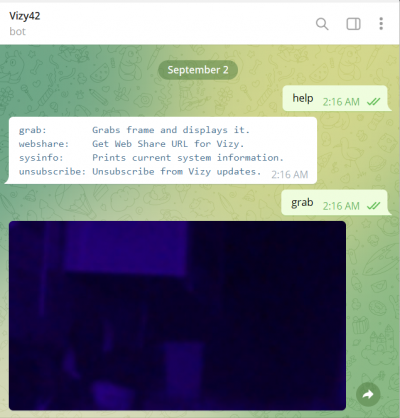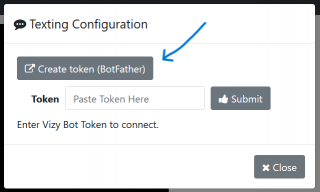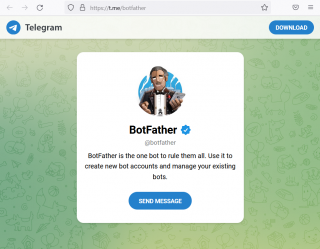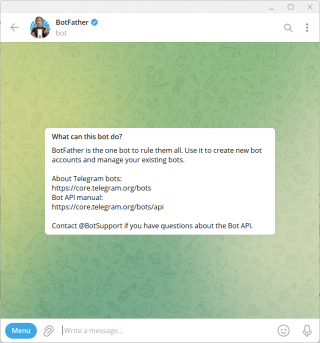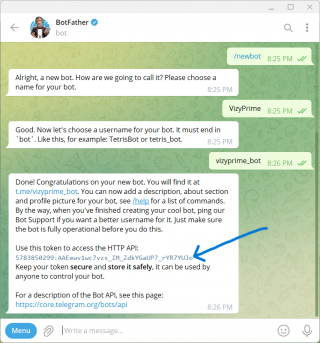This is an old revision of the document!
Table of Contents
Texting Service
Connect to Vizy from anywhere using messaging services like Telegram.
You can easily interact with Vizy using your phone, receiving photo updates of newly detected bird species or a list of how many times a chosen objects have been seen in a given time period. Know exactly when your dog jumps on the couch or if there is there a car in the driveway.
For another way to stay connected, friends and family can subscribe to Vizy for updates.
The Texting Service also makes possible to access Vizy from anywhere using a single command. Using Vizy's already built WebShare features, the texting service can be used to generate and retrieve the link to your ssh-tunnelled WebAddress.
Once connected, there is a set of Vizy command keywords that can be sent to the chat to interact with your Vizy. It is also possible to add your own commands with a bit of python programming.
*Note*: Setup requires an internet connection and users to have a Telegram account. Telegram Bots are created using Telegram's Bot Father, your guide to all things bot creating, editing, and building.
Setup Connection
Click on the ☰ icon in the upper right corner (Settings Menu)
Select Texting.
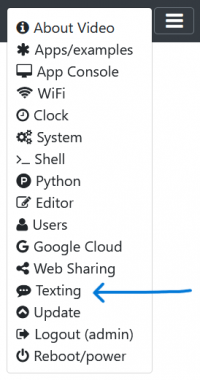
If you have a Telegram Bot already setup, paste your Bot's Token into the textbox and click submit.
On Success, Congradulations! You have connected Vizy to Telegram and all Vizy Commands Keywords are available through the chat.
Sending commands, such as 'help' or 'webshare', will cause your Bot to respond with the requested resource.
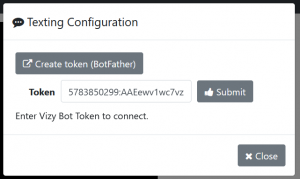
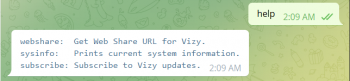
If you do not have a Telegram Bot, easily create one in two steps using Telegram's BotFather. *Note*: You will need a Telegram Account to do this.
Click 'Create Token (Bot Father)', where you'll be taken to a webpage inviting you to a conversation with The BotFather. You can download the Telegram app for your computer or continue through the web by clicking 'Send Message'.
The BotFather is a versatile tool to control and modify any bots you create with Telegram. To get started, send '/start' in the chat. Beginning a word with a backslash such as '/start' is a Telegram Command, not to be confused with Vizy Command Keywords.
After sending '/start', all you need to do is give your Bot a name and a username then BotFather will create your bot, including the Bot Token.
Paste and Submit your Bot Token.
The dialog with give a 'Connected!' success message or an 'Invalid Token Error' failure message.
On failure, try resubmitting your token or reloading the page.
On success, Vizy has connected to your Telegram Bot and it's time to try some commands!
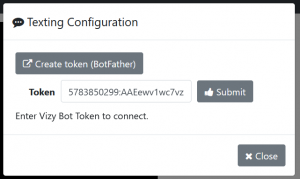
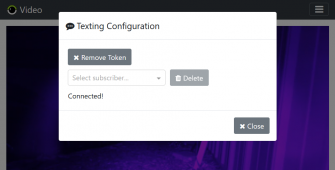
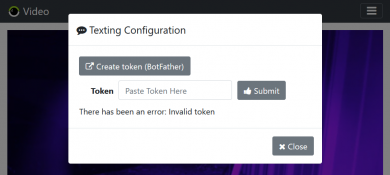
Commands
There are two Types of Vizy Commands: General and Application Specific. General Commands are always accessible while Application Specific commands only return if the given application is running on Vizy. All commands are single words sent in the chat. Telegram has its own set of commands that begin with a forwardslash '/' such as '/start'. See the Bot Father for examples.
General Commands
help:
output a list of currently available commands.
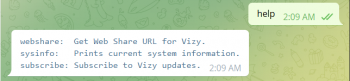
webshare:
create a ssh tunnel using Vizy's WebShare and returns a link
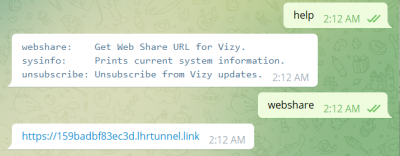
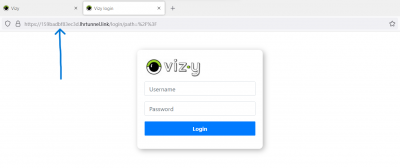
sysinfo:
return information on Vizy's CPU, Memory, and Power
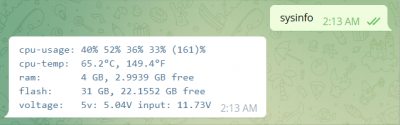
subscribe/unsubscribe:
users can subscribe for updates from Vizy. After subscribing, you will see a new button will appear in the Texting Dialog named 'Send Test Text' and a subscriber will be available in the DropDown. Select the new user and click the button to send a test message from Vizy. The message will say, “This is a test. Thank you for your cooperation”. Lastly, the help menu will update replacing the 'subscribe' command with 'unsubscribe'. Attempting to subscribe or unsubscribe when not available will simply return an error message.
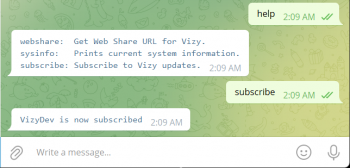
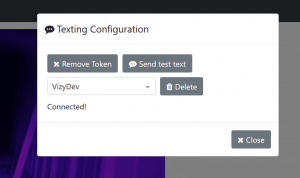
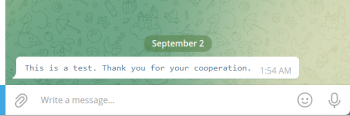
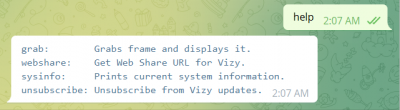
Application or Example Specific Commands
Accessible when given application or example is currently running on Vizy
- Video Example
- grab: capture and send an Vizy's current view