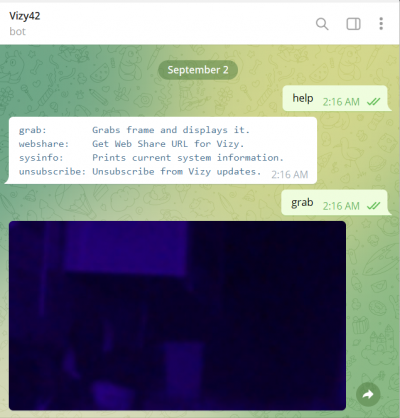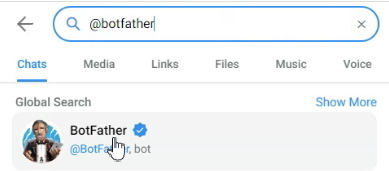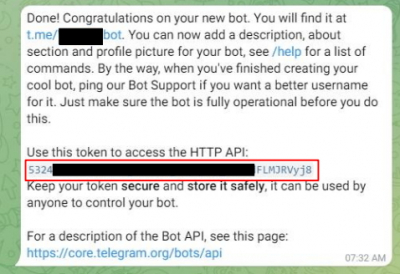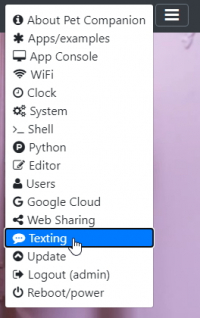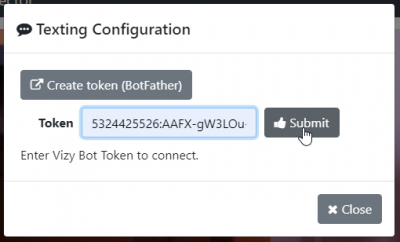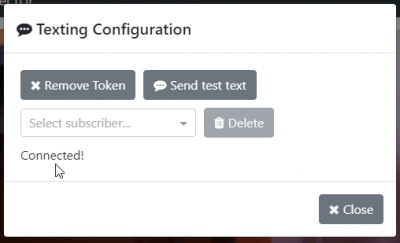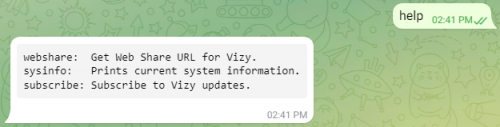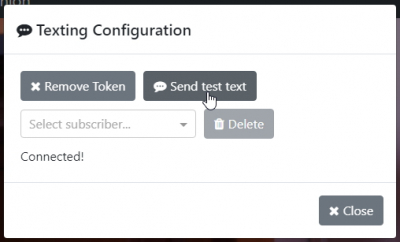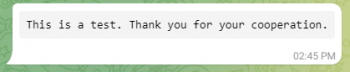Table of Contents
Texting Service
Wouldn't it be nice if your Vizy kept you informed throughout your day, such as when your dog jumps on the couch, when a car has pulled into your driveway, or when a unique bird species has visited your birdfeeder? Text messages are a good way to keep you informed in this way. Vizy could send you text updates, images, and/or videos directly to your phone regardless of your location. So, which dog jumped on the couch? (Barkley! You're so busted…)
As of software version 0.2.111, Vizy supports text messaging through Telegram.
- Apps can respond to specific text commands that you send to Vizy (e.g. send me pictures of the most recent birdfeeder visitors)
 .
. - Apps can send you updates that you're interested in (e.g. cat is waiting to be let outside).
- You can subscribe/unsubscribe
 to these updates and so can your friends/family.
to these updates and so can your friends/family. - Vizy can give you system information upon request, such as available RAM, CPU utilization, Web Share URL
 , etc.
, etc. - For more advanced users, you can add your own “text handlers” in Python
 .
. - No fees (setup, monthly, etc.)
Setting things up
Setting up Telegram on your Vizy is straightforward. It's a few steps and shouldn't take more than a few minutes.
Sign-up for a Telegram account
If you don't have a Telegram account, start by downloading the Telegram App on your phone. ![]() Running the app will guide you through the sign-up process.
Running the app will guide you through the sign-up process.
Link your desktop/laptop to your Telegram account
There's a copy-and-paste operation that's pretty clumsy from a smartphone, so we recommend linking your Telegram account to your desktop/laptop so you can take advantage of your computer's mouse. If you're deft at copying and pasting on your smartphone, you can skip this step, but having access from your desktop/laptop is useful in general.
Start by going here on your desktop/laptop. It will ask you to input your phone number, and then it will guide you through the linking process. There's some QR code stuff, and voila, you're accessing Telegram from your desktop/laptop.
Create a new bot
In the Telegram search box, search for @botfather and click on the BotFather in the search results to bring you into a dialog with the BotFather.
Next, type the command /newbot and BotFather will guide you through creating a new bot. At the end of this process, you will be given a token (outlined in red below).
Copy the token into your clipboard. Also, take note of the unique name you assigned to your bot. (You can share this name with friends/family so that they can interact with your Vizy.)
Copy the token into Vizy
Point your browser to your Vizy. (Please refer to the getting started guide if you need help with connecting to your Vizy, etc.) Click on the ☰ icon in the upper right corner and select Texting.
Paste the token that you copied in the previous step into the Token box and click on Submit.
If you're successful, you'll get a Connected! message.
Congrats!
(If you're unsuccessful, go back to the BotFather and make sure that you copied the token string in its entirety, but paying close attention not to copy extra spaces or other characters.)
Testing and subscribing
Go back to the Telegram browser tab and type help. You should get a message similar to the one below.
Type in subscribe and you will be subscribed to Vizy updates. You can go back to the Vizy tab and bring up the Texting dialog and click on Send test text.
And you should receive a test message similar to below.
Congrats (again)! You're now subscribed to Vizy text updates.
Sharing your Vizy bot with friends/family
This is easy, you just need to give them your bot's unique name. If you forgot it, just go back to your dialog with BotFather and it should be there embedded in the conversation.
Just tell them to bring up Telegram and search for @<your bot's unique name>, and then type in subscribe.
Commands
There are two Types of Vizy Commands: General and Application Specific. General Commands are always accessible while Application Specific commands only return if the given application is running on Vizy. All commands are single words sent in the chat. Telegram has its own set of commands that begin with a forwardslash '/' such as '/start'. See the Bot Father for examples.
General Commands
help:
output a list of currently available commands.
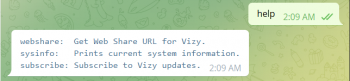
webshare:
create a ssh tunnel using Vizy's WebShare and returns a link
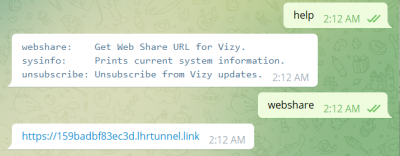
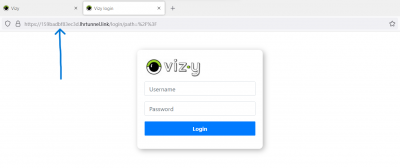
sysinfo:
return information on Vizy's CPU, Memory, and Power
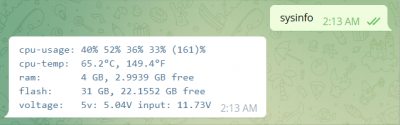
subscribe/unsubscribe:
users can subscribe for updates from Vizy. After subscribing, you will see a new button will appear in the Texting Dialog named 'Send Test Text' and a subscriber will be available in the DropDown. Select the new user and click the button to send a test message from Vizy. The message will say, “This is a test. Thank you for your cooperation”. Lastly, the help menu will update replacing the 'subscribe' command with 'unsubscribe'. Attempting to subscribe or unsubscribe when not available will simply return an error message.
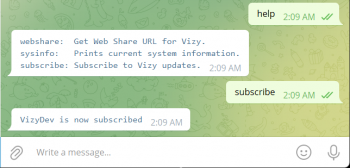
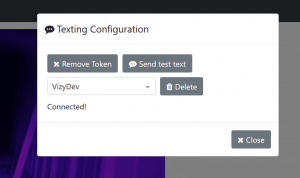
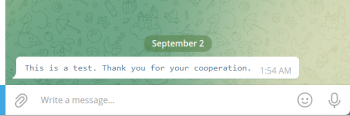
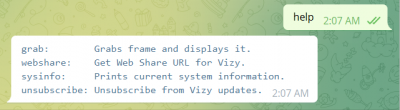
Application or Example Specific Commands
Accessible when given application or example is currently running on Vizy
- Video Example
- grab: capture and send an Vizy's current view