This is an old revision of the document!
Table of Contents
How to ReImage Vizy
<introduction blurb> - when to reimage - why use this page
Four Steps
1. Download latest Vizy Image from here Vizy Image
2. Retrieve microSD card
3. Image the sd card using software
4. Reinsert MicroSD to Vizy and Update via Web Interface
*note*: Update when connected to reliable internet. Errors can occur when updating from unreliable internet, non-ethernet connections especially *
Steps Expanded
Download Vizy Image
Click here Vizy Image
Retrieve MicroSD Card
Unscrew the four screws securing the bottom part of Vizy's case. The Vizy screwdriver has the proper size phillips bit for this and it's recommended for use to avoid stripping the screw heads.
Carefully remove the microSD card

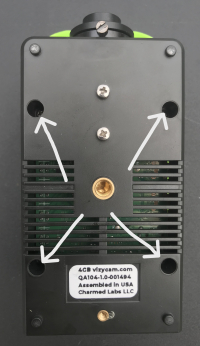
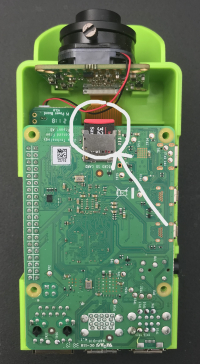

ReImage MicroSD Card
Prepare your microSD card to connect with your computer, and open your preferred Imaging Software. The RaspberryPi Imager is made to work with RaspberryPis, the micro-computer running Vizy, and has its own 'how-to' which might be helpful. Run the Imager, select 'Custom OS' to locate the Vizy Image file downloaded in step 1, and select the microSD as the storage target.
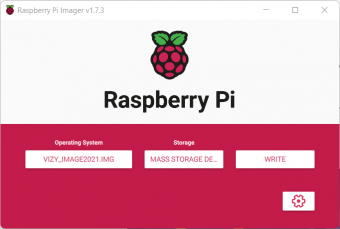
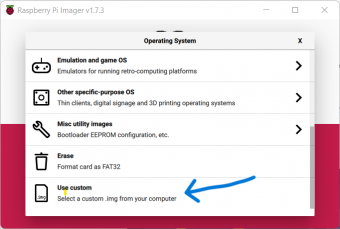

Reinsert to Vizy
- replace microSD in Vizy and carefully rebuild Vizy, don't forget the screws!

