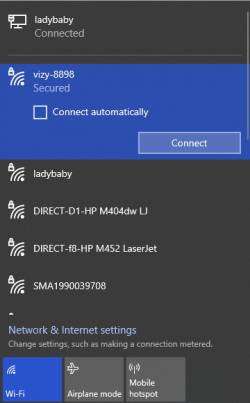Connect to Vizy directly over WiFi (WiFi Access Point Mode)
Vizy will become a WiFi Access Point (AP) upon initialization until you configure it differently. In AP mode, you can connect to Vizy directly. Bring up your computer/laptop/phone's WiFi network selector and look for a network named vizy-xxxx where xxxx is a semi-unique 4-digit number. Go ahead and select the vizy-xxxx network.
The password/security key for the network is 12345678. (Note, this is not the same as the PIN, which some network devices support.)
Safe mode
Even if your Vizy's WiFi is configured differently, you can force it into AP mode.
Booting Vizy into Safe mode will force Vizy into access point WiFi mode. In other words, Vizy will not try to connect to a previously configured WiFi network.
To boot Vizy into safe mode, start with your Vizy powered off, but plugged into power. Instead of pressing the button momentarily to power your Vizy on, press the button and continue to hold it down. After a few seconds, you'll see the LED start to blink. The LED will turn red and turn off, turn red and turn off, and repeat as long as you hold down the button. If you release the button when the LED is off, Vizy will boot normally. If you release the button when the LED is red, Vizy will boot into safe mode. See the video below.