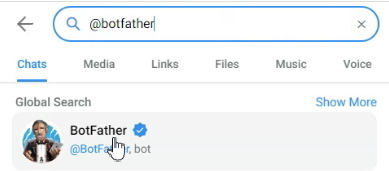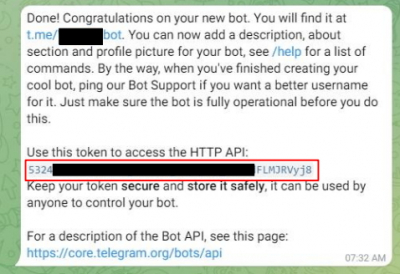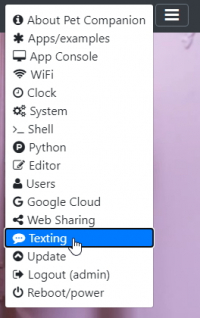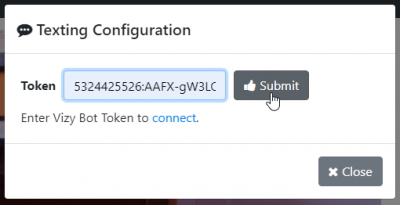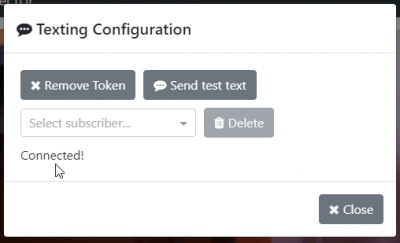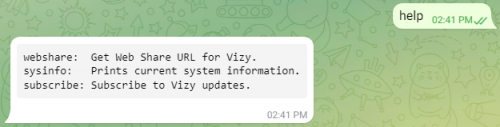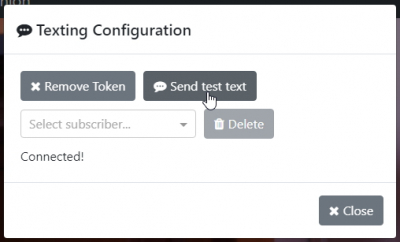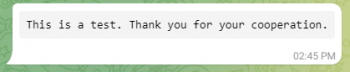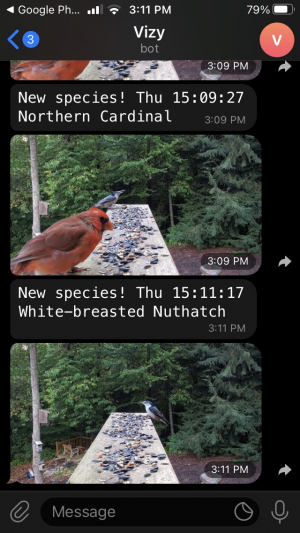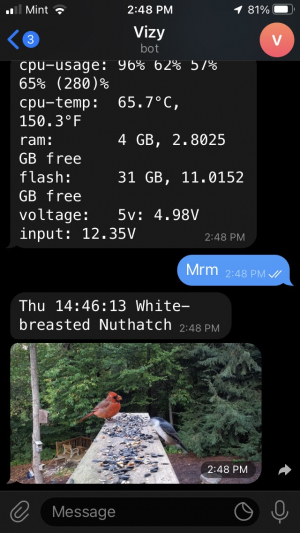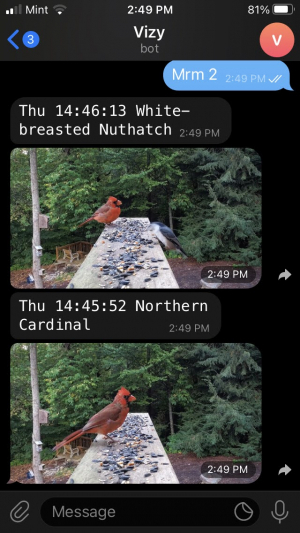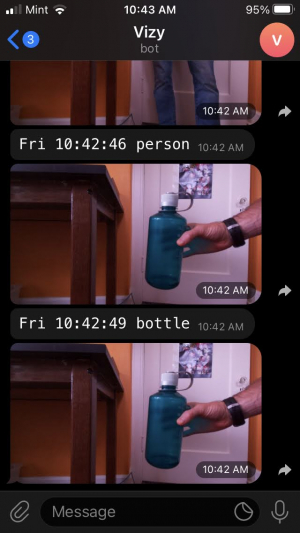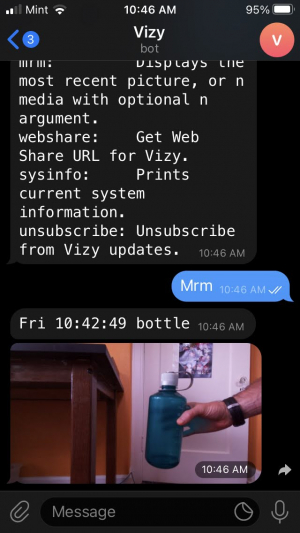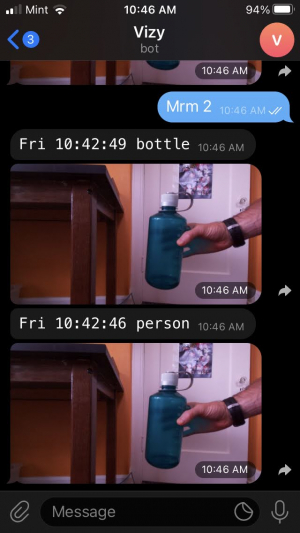Table of Contents
Texting Service
Wouldn't it be nice if your Vizy kept you informed throughout your day, such as when your dog jumps on the couch, when a car has pulled into your driveway, or when a unique bird species has visited your birdfeeder? Text messages are a good way to keep you updated regardless of your location – closeby or another continent. Vizy can send you text messages, images, and/or videos directly to your phone. So, which dog jumped on the couch? Barkley! You're so busted…
As of software version 0.2.111, Vizy supports text messaging through Telegram.
- Apps can respond to specific text commands that you send to Vizy (e.g. send me pictures of the most recent birdfeeder visitors).
- Apps can send you updates that you're interested in (e.g. cat is waiting by door to be let outside).
- You can subscribe/unsubscribe to these updates and so can your friends.
- Vizy can give you system information upon request, such as available RAM, CPU utilization, Web Share URL, etc.
- For more advanced users, you can add your own text handlers written in Python.
- No setup fees, no monthly fees, etc.
Setting things up
Setting up Telegram on your Vizy is straightforward. It shouldn't take more than a few minutes – just follow the steps below.
Sign-up for a Telegram account
If you don't have a Telegram account, start by downloading the Telegram App on your phone. ![]() Running the app will guide you through the sign-up process.
Running the app will guide you through the sign-up process.
Link your desktop/laptop to your Telegram account
There's a copy-and-paste operation that's pretty clumsy from a smartphone, so we recommend linking your Telegram account to your desktop/laptop so you can take advantage of your computer's mouse. If you're deft at copying and pasting on your smartphone, you can skip this step, but this is pretty easy to do and having access from your desktop/laptop is useful in general.
Point your browser here on your desktop/laptop. It will ask you to input your phone number, and then it will guide you through the linking process. There's some QR code stuff, etc., and voila, you're accessing Telegram from your desktop/laptop.
Create a new bot
In the Telegram search box, search for @botfather and click on the BotFather in the search results to bring you into a dialog with the BotFather.
Next, type the command /newbot and BotFather will guide you through creating a new bot. At the end of this process, you will be given a token (outlined in red below).
Copy the token into your clipboard. Also, write down the unique name you assigned to your bot. (You can share this name with friends so that they can interact with your Vizy.)
Copy the token into Vizy
Point your browser to your Vizy. (Please refer to the getting started guide if you need help with connecting to your Vizy, etc.) Click on the ☰ icon in the upper right corner and select Texting.
Paste the token that you copied in the previous step into the Token box and click on Submit.
If you're successful, you'll get a Connected! message.
Congrats!
(If you're unsuccessful, go back to the BotFather and make sure that you copied the token string in its entirety, but paying close attention not to copy extra spaces or other characters.)
Testing and subscribing
Go back to the Telegram browser tab and type help. You should get a message similar to the one below.
Type in subscribe and you will be subscribed to Vizy updates. You can go back to the Vizy tab and bring up the Texting dialog and click on Send test text.
And you should receive a test message similar to below.
Congrats (again)! You're now subscribed to Vizy text updates.
Sharing your Vizy bot with friends
You just need to give them your bot's unique name. If you forgot it, go back to the BotFather conversation and it will be there in the exchange.
Tell them to bring up Telegram and search for @<your bot's unique name>, connect, and then type in subscribe. Telegram also has a cool abbreviated domain, that allows you to use https://t.me/<your bot's unique name> to contact your Vizy.
Commands
If you type help into your Vizy bot dialog, you'll get a list of commands that are currently available. This changes depending on which program Vizy is running (more on that later), but there are several system-level commands that are always available.
webshare
The webshare command returns a public Web Share URL and link. You can click on the link and it will take you to your Vizy whether your Vizy is local or remote.
(Note, this is beta functionality. There are no known issues when used via desktop/laptop, but there are some issues with mobile. (1) Video streaming has connection issues in iOS. (2) If you click on the link within the Telegram mobile app, it won't display the entire page. You can copy the URL to a browser (on your phone) and it will render without issues, however.)
sysinfo
The sysinfo command provides information on Vizy's CPU, Memory, and Power
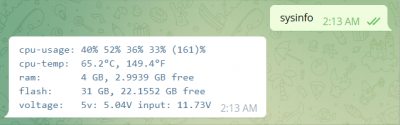
subscribe, unsubscribe
Anyone with your bot's unique name can subscribe from within Telegram, and unsubscribe once they're subscribed. Subscribed users will receive text updates from your Vizy. See Sharing your Vizy bot with friends
Program-specific commands
Birdfeeder
Vizy's texting service allows Vizy to send you updates (typically to your phone). See texting to learn how to configure the texting service. For example, Vizy can text pictures of new bird species that visit your birdfeeder (see settings and the picture below, from the Telegram smartphone app).
Or you can ask it to show you pictures of your birdfeeder's most recent visitors (see Text commands below). One of the advantages of texting is that you can interact with your Vizy from practically anywhere as long as your Vizy has a network connection. It's also quick!
Text commands
Currently, the only text command that the Birdfeeder application supports is mrm (most recent media). For example, to get information (description and picture) of the most recent bird visitor:
Or you can get the N most recent visitors by adding a number:
Videos that you take or “defense videos” are supported by mrm as well.
Object Detector
Vizy's texting service allows Vizy to send updates typically to your phone. Vizy texts pictures of objects it detects that are enabled in the Trigger classes checklist (see settings). You will need to setup texting for Vizy to be able to use this functionality.
The picture below is from the Telegram smartphone app.
Or you can ask it to show you pictures of the most recent detections (see Text commands below). One of the advantages of texting is that you can interact with your Vizy from practically anywhere. It's also quick!
Text commands
Video example
The Video example has a grab command that grabs the current live frame and sends it.