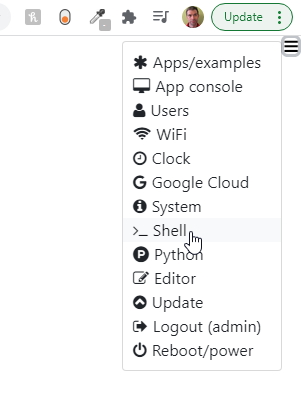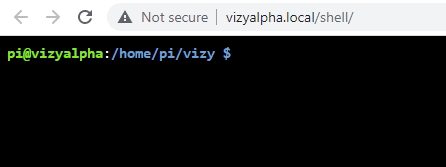Table of Contents
Connecting to Vizy via SSH
You can connect to Vizy using an SSH client. Just run the client, point to vizy.local and use the pi username.
If you're running Windows 10, Linux, or MacOS you can do this easily from the command line:
ssh vizy.local -l pi
(If you're like us, you were also surprised to find that Windows 10 has SSH support – just bring up the command line by typing cmd in the search box. The above command will get you connected. ![]() )
)
The default password is raspberry.
Changing the password
SSH usernames and passwords are tied to the user accounts in Linux. You can change the password by running passwd from within the SSH session.
SSH-like
You can also bring up a shell from within a Web browser by clicking on the ☰ icon in the upper right corner and selecting Shell. (Please refer to the getting started guide if you need help with connecting to your Vizy, etc.) One advantage of this method is that you don't need an SSH client.
Note, the password for this method of shell access is tied to the Vizy accounts – in particular, the accounts with admin level access.